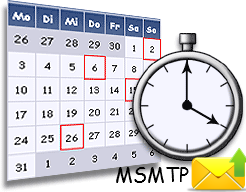
The Cron utility of emails the output and errors of an executed job to the appropriate Linux user. This requires a properly setup mail server such as sendmail.
However you can use msmtp (an SMTP client) to receive emails from cron jobs to each users’ preferred email ID through your preferred email provider.
Make sure msmtp is installed and configured by following the instructions here.
Method 1: msmtp for all cron jobs
By following this method you’ll be using msmtp system-wide for all cron jobs.
A few modifications to the /etc/msmtprc file are required to make it work with crontab. First we need an aliases file so set its path in the msmtprc file.
aliases /etc/aliases
This file should contain Linux usernames to email mappings like this.
root: root@example.com jesin: jesin@gmail.com default: email@aol.com
The default is the default email to which an email will be sent if no match for a user is found.
Next you need to set an account as default in the /etc/msmtprc file. So add this line to the end
account default : provider
Check if you already have sendmail or a sendmail wrapper installed using the which command.
which sendmail
If you get an output for this you should uninstall that package first using the yum remove or apt-get remove command.
Create a symbolic link for msmtp in the path used by sendmail.
ln -s /usr/bin/msmtp /usr/sbin/sendmail
Now test this from the command line using a Linux username as a recipient.
echo "From: root \ To: jesin \ Subject: Hello World \ \ This is the email body" | sudo sendmail -d -t jesin
The -d option is to display detailed debugging information so that it is easier to troubleshoot if it doesn’t work as expected.
Create a cron job which echos some text which causes an email to be sent.
crontab -e
* * * * * echo "A message from Cron"
Have a look at your syslog or messages file to know what is happening
tail -f /var/log/syslog
You’ll have to wait for 60 seconds for the cron job to execute.
Oct 31 07:38:50 localhost crontab[7915]: (jesin) LIST (jesin) Oct 31 07:38:51 localhost crontab[7916]: (jesin) BEGIN EDIT (jesin) Oct 31 07:39:40 localhost crontab[7916]: (jesin) REPLACE (jesin) Oct 31 07:39:40 localhost crontab[7916]: (jesin) END EDIT (jesin) Oct 31 07:40:01 localhost CRON[7954]: (jesin) CMD (echo "A message from Cron")
Make sure to remove the cron job immediately else an email will be triggered every minute and your Email Service provider might suspend your account.
Method 2: msmtp for specific cron jobs
If you need status emails only from specific cron jobs you can do so by simply redirecting the stdout and stderr messages.
crontab -e
* * * * * /scripts/backup.sh 2>&1 | msmtp youremail@provider.com
The 2>&1 redirection operator sends both the stdout and stderr of backup.sh to msmtp which sends an email with this content in the email body.



Writing crontab line is a headache for many people, for them http://www.easycron.com/generator/cronjob is a helper to get it straight.
This post really helped me debug my sendmail issues, both with the Cron Example plus the sendmail -d flag, but its missing something Ironic for the title. There is an alias called “cron” that you can use in /etc/aliases.
http://msmtp.sourceforge.net/doc/msmtp.html#Aliases-file
# Example aliases file
# Send cron to Mark
cron: mark_jones@example.com
Thanks!
Thanks for this post, I set up msmtp years ago and recently noticed that it was not working for cron in the syslog. One piece of feedback is that the echo command that you use to debug lost all the newlines when I tried it (Ubuntu 14.04 server), so that the from fields contained the rest of the text (and my mail provider marked it as spam).
I fixed it by adding explicit newlines for the echo command and telling echo to interpret escape sequences:
echo -e “From: root\n \
To: jesin \n\
Subject: Hello World\n \
\n\
This is the email body” | sudo sendmail -d -t jesin