
Windows displays the last logged in username in the login dialog box thinking it would be useful for the same person if he or she logs in again. But it might be a security or privacy issue for some. Letting others know you’ve logged in to a particular computer might be a privacy issue for you. Even if welcome screen is enabled just hitting Ctrl + Alt + Del twice will bring up the dialog box which displays the last login username. Hiding it is a simple matter of editing a registry value.
Backup the Windows Registry
Before proceeding further please backup the registry so that you can revert back if you face any problems. Go to Start menu -> Run or press [windows key] + R and type regedit in the registry Editor go to the File menu -> Export navigate to a location and enter a meaningful filename so that you know before what chane you took the backup. For restoring from the backup open Registry Editor go to File menu -> Import select the location where you saved the file.
Hide Last User Login
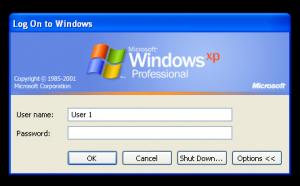
From the Registry Editor navigate to the following location
HKEY_LOCAL_MACHINE\Software\Microsoft\Windows\CurrentVersion\Policies\System
Locate the string DontDisplayLastUserName if it does not exist create one and set its value to 1 and exit the registry editor. Now Logoff and you’ll see the change immediately. But the problem is you can’t do this at your workplace if you don’t have administrative permissions.

Leave a Reply