
This tip will show the non present devices in windows operating systems. When a device is plugged the driver for that device is installed for the proper functioning of that device, but later when you unplug it the device entry disappears from the Device Manager but the drivers still exist in the system. This becomes a hindrance in some situations. Recently I myself came across the error “Cannot rename this connection. A connection with the name you specified already exists. Specify a different name.” when renaming a LAN connection, even though there was no other connection by that name. This was because earlier I had an Ethernet card with a connection by that name, even after the card was removed the operating system refused to forget it :). So applying this trick worked for me
Go to Start -> Run or [Windows] + R and type cmd, Windows Vista and 7 users go to Start -> All Programs -> Accessories -> Right-click command prompt -> Run as administrator. Enter the following commands in the command prompt.
set devmgr_show_nonpresent_devices=1
devmgmt.msc
The device manager opens, go to the View menu and select “Show hidden devices”. The faded entries are non present devices, if you’re also suffering from the “Cannot rename this connection” error expand “Network adapters” and remove the non present adapter.
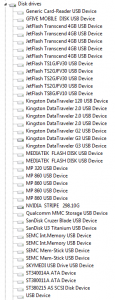
The screenshot above was taken from my computer, it shows a list of pen drives that were plugged into my system once upon a time. Interesting !!!
Once you close device manager and the command prompt this setting will no longer be active, if you want the setting to persist always follow the instruction below. Right Click My Computer -> Properties -> Advanced Tab, Windows Vista and 7 users open “Advanced system settings” -> Click Environment Variables. If devmgr_show_nonpresent_devices is set in the “User variables” it applies only to the currently logged in user, when done in “System variables” it affects the whole system. Click “New” and enter
Variable Name: devmgr_show_nonpresent_devices
Variable value: 1
Click OK thrice and the setting is permanent. But you need to select the “Show hidden devices” from the view menu in the device manager to see the non present devices.

Leave a Reply