
This article aims at solving a problem faced by most computer users when trying to setup a dual boot by installing an Operating System older than the currently installed OS. When you install Windows XP after installing Windows Vista or 7 the latter’s boot menu disappears and your PC directly boots into Windows XP. But solving the problem is just a simple matter of executing a few commands.
Step 1: Install Windows XP
So you have a PC with Windows Vista or 7 and want to install Windows XP, don’t worry about anything now just go ahead and install it. Just remember to install it on a partition that DOES NOT have Windows Vista/7 installed. After installation is over you’ll find that there is no option to boot into Windows Vista/7. Don’t panic just follow the remaining steps
Step 2: Reviving the Windowx Vista or 7 boot menu
Boot your computer using the Windows Vista or 7 DVD, select the language and click “Repair your Computer” option. After it scans for your windows installation select the OS and click next. Open “Command Prompt” and type the following commands
bootrec /fixmbr
bootrec /fixboot
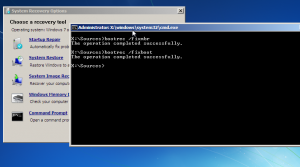
Now we’re back to the Windows Vista/7 boot menu but what happened to Windows XP ??? It has disappeared now 🙁 No problem we’ll add a boot entry for Windows XP in the boot menu
Step 3: Adding Windows XP to the boot menu
After Windows Vista/7 loads you’ll have to open a command line with administrative privileges. For this go to Start menu -> All Programs -> Accessories -> right-click command prompt select “Run as administrator”. Type bcdedit and note the partition of {bootmgr}
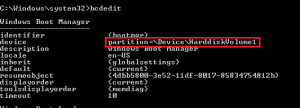
Now execute the following commands to add a Windows XP boot entry
bcdedit /create {ntldr} /d "Windows XP"
bcdedit /set {ntldr} device partition=\Device\HarddiskVolume1
bcdedit /set {ntldr} path \ntldr
bcdedit /displayorder {ntldr} /addlast
The “partition” specified in the second command is the partition of {bootmgr}. Don’t ever make a mistake while entering this command if you do this boot entry won’t work. After this is done restart your computer and enjoy the results. If you have any problems ask away using the comment form.


Leave a Reply